Google Analytics GA4: A Comprehensive Guide
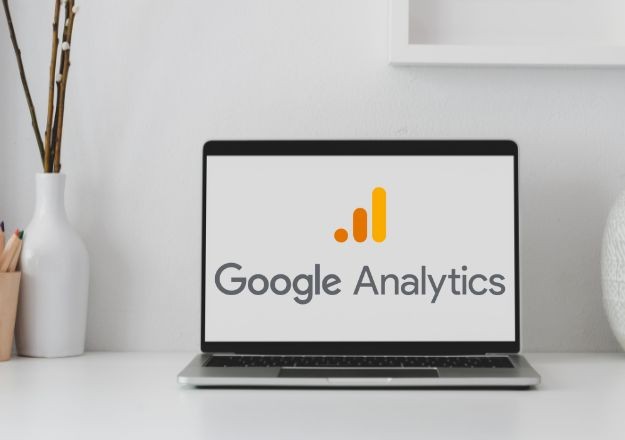
As businesses continue to expand their online presence, web analytics have become an essential tool for measuring their digital success.
Google Analytics has been the go-to platform for web analytics for years, providing businesses with valuable insights into their website traffic, user behaviour, and conversion rates. However, with the ever-evolving digital landscape, Google has introduced a new version of Google Analytics - GA4 - that promises to revolutionise web analytics.
GA4 offers a comprehensive approach to web analytics, combining machine learning capabilities with traditional analytics to provide businesses with a deeper understanding of their customers' behaviour.
In this comprehensive guide, we will explore the new features and capabilities of GA4 and how it can help businesses make data-driven decisions to improve their digital performance and take your digital strategy to the next level.
Key differences between GA4 and Universal Analytics
Google Analytics 4 (GA4) is the latest iteration of Google's web analytics platform, designed to replace the Universal Analytics (UA) version that has been in use since 2012. The transition from UA to GA4 is significant, as it fundamentally changes how data is collected, processed, and reported. In this section, we will explore the key differences between these two platforms.
First and foremost, GA4 is built on the foundation of the Firebase Analytics platform, which is primarily used for mobile app analytics. This means that GA4 is designed to handle both web and mobile app data in a more unified manner than UA. With GA4, you no longer need separate properties for your website and mobile app, as both can be tracked within the same property. This provides a more comprehensive view of user behaviour across different platforms and devices.
Another major difference between GA4 and UA is the shift from session-based tracking to event-based tracking. In UA, data is organised around sessions, which are defined as a group of user interactions on your website within a given time frame. GA4, on the other hand, focuses on events, which are individual actions taken by users on your site or app, such as page views, button clicks, or purchases. This allows for a more granular understanding of user behaviour and enables businesses to track and analyse custom events that are unique to their specific needs.
Lastly, GA4 incorporates machine learning and artificial intelligence capabilities that were not present in UA. These features provide businesses with predictive analytics, such as identifying potential high-value customers or predicting future revenue. Additionally, GA4's machine learning capabilities can help fill gaps in data when users opt-out of tracking, providing a more accurate representation of user behaviour even with incomplete data sets.
Benefits of using GA4 for web analytics
The transition to GA4 brings several benefits for businesses looking to improve their digital strategy and gain deeper insights into their customers' behaviour. In this section, we will discuss the advantages of using GA4 for web analytics.
One of the most significant benefits of GA4 is its cross-platform tracking capabilities. As mentioned earlier, GA4 allows businesses to track both web and mobile app data within the same property. This provides a more holistic view of user behaviour, enabling businesses to better understand how users interact with their brand across different devices and platforms. This is particularly important in today's multi-device world, where users often switch between their smartphones, tablets, and computers throughout the day.
Another advantage of GA4 is its focus on event-based tracking. This shift allows businesses to more easily track and analyse custom events that are relevant to their specific needs. For example, an e-commerce store might want to track events such as adding items to a shopping cart, removing items from a cart, or completing a purchase. With GA4, businesses can easily set up and track these custom events, providing them with valuable insights into user behaviour and helping them optimise their website for increased conversions.
GA4's machine learning capabilities also offer significant benefits for businesses. Predictive analytics can help businesses identify potential high-value customers or anticipate future revenue trends. Furthermore, GA4's machine learning can fill gaps in data when users opt-out of tracking, ensuring a more accurate representation of user behaviour even with incomplete data sets. Machine learning also powers GA4's advanced analysis features, such as cohort analysis and funnel analysis, which provide deeper insights into user behaviour and help businesses make more informed decisions.
How to set up and install GA4
Setting up and installing GA4 on your website or mobile app is a straightforward process. In this section, we will provide a step-by-step guide on how to get started with GA4.
1. Create a new GA4 property: To begin, sign in to your Google Analytics account and navigate to the Admin section. In the property column, click on "Create Property" and select "Google Analytics 4 (GA4)" as the property type. Fill in the required information, such as property name, reporting time zone, and currency, then click "Create."
2. Add data streams: Once your GA4 property is created, you will need to add data streams for your website and/or mobile app. In the property column, click on "Data Streams" and select the appropriate stream type (Web, Android, or iOS). Follow the on-screen instructions to provide the necessary information for each data stream.
3. Install the GA4 tracking code: For web data streams, GA4 will provide you with a Global Site Tag (gtag.js) tracking code. Copy this code and paste it into the head section of every page on your website. For mobile apps, you will need to follow the Firebase SDK setup instructions provided by GA4 for your specific platform (Android or iOS).
4. Configure events and conversions: With your GA4 tracking code installed, you can now start configuring events and conversions. In the GA4 interface, navigate to "Events" under the "Configure" section. Here, you can set up and manage custom events, mark events as conversions, and view event reports.
5. Set up custom dimensions and metrics: GA4 allows you to create custom dimensions and metrics to better understand your data. To set up custom dimensions and metrics, navigate to "Custom Definitions" under the "Configure" section in the GA4 interface. Click "Create custom dimensions" or "Create custom metrics" and follow the on-screen instructions.
6. Verify your GA4 installation: To ensure that your GA4 tracking code is working correctly, navigate to the "Realtime" report in the GA4 interface. You should see live data for your website or app, indicating that your GA4 installation is functioning properly.
Understanding the GA4 interface and reports
The GA4 interface is designed to provide businesses with a clear and actionable view of their web analytics data. In this section, we will explore the various reports and features available within the GA4 interface.
1. Realtime report: The Realtime report provides an up-to-the-minute view of user activity on your website or app. This report includes information on the number of active users, top events, device breakdown, and geographic location of users.
2. User Acquisition report: The User Acquisition report provides insights into how users are finding your website or app, including the sources and mediums driving traffic to your site. This report also includes information on new users, returning users, and user engagement metrics such as sessions, session duration, and bounce rate.
3. User Engagement report: The User Engagement report focuses on how users interact with your website or app once they arrive. This includes data on events, pages or screens per session, session duration, and bounce rate.
4. Demographics and Interests report: The Demographics and Interests report provides information on the age, gender, and interests of your users, allowing you to better understand your audience and tailor your content and marketing efforts accordingly.
5. Conversions report: The Conversions report displays data on the events that you have marked as conversions, such as purchases, sign-ups, or other key actions. This report helps you understand which actions are driving the most value for your business and allows you to optimise your site for increased conversions.
6. Analysis Hub: The Analysis Hub is where GA4's advanced analysis features are housed. Here, you can access tools such as cohort analysis, funnel analysis, and path analysis, providing you with deeper insights into user behaviour and helping you make more informed decisions.
GA4 data streams and event tracking
In GA4, data streams are the primary method for collecting and organising data from your website and mobile app. In this section, we will discuss how data streams work and how to set up event tracking in GA4.
A data stream is a collection of data from a single source, such as a website or mobile app. In GA4, you can have multiple data streams within a single property, allowing you to track data from your website and mobile app simultaneously. When you create a data stream in GA4, you are provided with a unique measurement ID that is used to connect your site or app to your GA4 property. This measurement ID is included in the tracking code that you install on your website or mobile app.
Event tracking is a core feature of GA4, allowing you to track individual actions taken by users on your site or app, such as page views, button clicks, or purchases. GA4 automatically tracks some events, such as page views and app starts, but you can also set up custom events to track actions that are unique to your business needs.
To set up custom event tracking in GA4, you will need to modify your tracking code to include the necessary event parameters. For web data streams, this involves adding the gtag('event', 'event_name', {event_parameters}) function to your Global Site Tag (gtag.js) tracking code. For mobile app data streams, you will need to use the Firebase SDK's logEvent function to log custom events.
Customising GA4 for your business needs
GA4 offers a range of customisation options to help businesses tailor their analytics setup to their specific needs. In this section, we will discuss some of the key customisation features available in GA4, such as custom dimensions and metrics, custom events, and audience definitions.
1. Custom dimensions and metrics: Custom dimensions and metrics allow you to create your own data points and measurements that are relevant to your business. For example, you might create a custom dimension for customer lifetime value or a custom metric for the average order value. To set up custom dimensions and metrics, navigate to "Custom Definitions" under the "Configure" section in the GA4 interface and follow the on-screen instructions.
2. Custom events: As mentioned earlier, custom events enable you to track actions that are unique to your business needs. Custom events can be set up and managed within the "Events" section of the GA4 interface. To track custom events, you will need to modify your tracking code to include the necessary event parameters.
3. Audience definitions: GA4 allows you to create custom audience definitions based on user behaviour, demographics, and interests. These audience definitions can be used to segment your data and create more targeted marketing campaigns. To create custom audience definitions, navigate to "Audiences" under the "Configure" section in the GA4 interface and follow the on-screen instructions.
4. Filters and segments: Filters and segments can be used to refine your GA4 data and focus on specific subsets of users or events. Filters can be applied to your data streams to exclude or include specific data, while segments can be used within the Analysis Hub to analyse specific groups of users or events.
GA4 data privacy and security considerations
With the increasing importance of data privacy and security, GA4 has introduced several features designed to help businesses comply with data protection regulations such as the General Data Protection Regulation (GDPR) and the California Consumer Privacy Act (CCPA). In this section, we will discuss the data privacy and security considerations that businesses should be aware of when using GA4.
1. Consent mode: Consent mode is a new feature in GA4 that allows businesses to adjust their data collection based on user consent. With consent mode, businesses can configure their GA4 tracking code to collect only essential data until the user provides explicit consent for additional data collection. This helps businesses comply with data protection regulations and gives users more control over their data.
2. Data retention controls: GA4 allows businesses to set their own data retention policies, specifying how long user data should be retained before being automatically deleted. This helps businesses comply with data protection regulations and ensures that they are not storing user data longer than necessary.
3. User deletion requests: Under GDPR and CCPA, users have the right to request that their personal data be deleted. GA4 provides businesses with a process for handling these requests, allowing them to delete user data from their GA4 property and associated data streams.
4. Data processing terms: When using GA4, businesses are required to accept Google's data processing terms, which outline how Google collects, processes, and stores user data. These terms include provisions for data protection, security, and compliance with data protection regulations.
Integrating GA4 with other marketing tools
GA4 can be integrated with a range of other marketing tools to provide businesses with a more comprehensive view of their digital strategy. In this section, we will discuss some of the key integrations available for GA4.
1. Google Ads: GA4 can be linked to Google Ads to provide businesses with more accurate data on their advertising campaigns. By linking GA4 and Google Ads, businesses can view data on ad clicks, impressions, and conversion rates directly within the GA4 interface.
2. Google Tag Manager: Google Tag Manager (GTM) can be used to manage and deploy GA4 tracking code across multiple sites and apps. GTM also allows businesses to set up and manage custom events and triggers without the need for additional coding.
3. Google Optimise: Google Optimise can be used in conjunction with GA4 to run A/B tests and personalisation campaigns. By linking GA4 and Google Optimise, businesses can view data on experiment performance and user behaviour directly within the GA4 interface.
GA4 best practices for effective web analytics
To get the most out of GA4, businesses should follow some best practices for effective web analytics. In this section, we will discuss some key tips for optimising your GA4 setup.
1. Set up goals and conversions: Goals and conversions are critical for measuring the success of your website or app. By setting up goals and conversions in GA4, you can track key actions that lead to business value, such as purchases, sign-ups, or form submissions.
2. Configure custom dimensions and metrics: Custom dimensions and metrics allow you to track data points that are specific to your business needs. By setting up custom dimensions and metrics, you can gain deeper insights into user behaviour and identify areas for improvement.
3. Create custom audiences: Custom audiences allow you to segment your data based on user behaviour, demographics, and interests. By creating custom audiences, you can tailor your marketing efforts to specific groups of users and improve the effectiveness of your campaigns.
4. Use advanced analysis features: GA4's advanced analysis features, such as cohort analysis and funnel analysis, provide deeper insights into user behaviour and help businesses make more informed decisions. By using these features, you can identify trends and patterns in user behaviour and optimise your website or app for increased conversions.
Using GA4
GA4's fully customisable ability to build powerful dashboards and identify insights that drive revenue and business growth helps businesses gain a better understanding of their customers and to create compelling digital experiences.
Contact Electric Media
To get the most out of GA4, contact us to understand the new features and capabilities it has to offer.
